Integrate Dropchat with Shopify to train chatbots on your custom Shopify product inventory.
About Shopify and Dropchat
Shopify is an e-commerce platform that enables individuals and businesses to create online stores for selling goods and services. In the United States, almost 30% of ecommerce websites using it, catering to a diverse range of industries including apparel, home and garden, and beauty and fitness. The platform is especially popular among small to medium-sized businesses, offering tools and services to help them manage and grow their online presence.
Dropchat simplifies the process of connecting your Shopify product inventory to its chatbots. This integration allows the use of Dropchat chatbots for sales, support, and marketing, enhancing customer interaction and service efficiency.
Requirements
- Shopify account with admin rights or store name, admin API access token and API key
- Dropchat Growth account or higher
- Dropchat account / admin access
Integration Process
- Click on Dropchat Profile tab and navigate to Integration tab. Click Connect to start the integration process.

- In the Dropchat integration window, input your Shopify store name along with the Admin API access token and API key. Click Check Credentials to confirm you have configured Shopify app and entered information correctly.
- If you don't know this information follow the instructions in the Shopify API access section.

- Click Submit to complete Dropchat account and Shopify connection process.

- The Shopify integration button changes from Connect to Disconnect indicating successful integration.

- Navigate to the chatbot where you would like to add Shopify products as a data source and click the Shopify Products data source option.

- Click Get Products to retrieve a list of products from your store.

- Select on or more products and click Add Data Source at the bottom.

![]()
- Dropchat will add product descriptions and pricing to the chatbot training data.

- To check products that have been indexed, click on the row that corresponds to the data source.

- The integration of Dropchat and products is now complete. You can test the chatbot and ask questions about products.
Shopify API Access
- Log in to your Shopify account using your admin username and password. Then, on the left side, click on Settings.

- From the settings page click Apps and sales channels.

- On the apps and sales channels page click Develop apps to create a custom app.

- On the app development page, click Create an app to set up a custom integration app. Don't worry about needing to code—this step involves configuration rather than actual app development.

- Enter an App name and click Create app.

- Click Configuration Admin API scopes to give created app access to Shopify store information.

- Filter the various parts of Shopify information by entering products into search field. Then in the products section check write_products and read_products and click Save.

- Click Install app to activate this custom app.

- On the next screen copy and save your Admin API access token and API key.
Note: You'll only be able to reveal your token once.

- Return to Dropchat Integrations section of this page and follow the instructions to enter the saved API information.