This article will guide you on setting up Hubspot and Dropchat so that you can automatically save information from Dropchat chat users as contacts in Hubspot.
About Hubspot
HubSpot is a leading developer and marketer of software products for inbound marketing, sales, and customer service. Its comprehensive suite of tools supports social media marketing, content management, web analytics, landing pages, and more, helping organizations to attract visitors, convert leads, and close customers. HubSpot is credited with popularizing the concept of "inbound marketing," which focuses on creating quality content to naturally attract customers. It holds a significant position in the marketing software industry, owning nearly a third of the marketing automation market share, at 37.32% according to a report by Datanyze on August 22, 2023.
About Hubspot and Dropchat
Dropchat works with HubSpot so businesses can easily manage their website content and track leads. Now, when someone chats with a Dropchat bot, their details go straight into HubSpot. This means no more typing in information by hand or moving leads over yourself. It makes it simpler to keep track of and help potential customers as they move through the sales process.
Integration Requirements
If you're interested in integrating or testing with Dropchat and HubSpot, the process will depend on whether you already have a HubSpot account. Here's a simplified guide based on your situation:
If you lack a HubSpot account, sign up for free at https://www.hubspot.com/ to access a wide range of CRM tools for testing and integration.
Integration Steps
- To begin, please go to the Dropchat Integrations page by visiting the following URL: https://app.dropchat.co/settings/integration-settings.
- Click on the "Connect" button located in the Hubspot section. Dropchat has developed a public app that facilitates integration, allowing website leads gathered through Dropchat to be directly added to your Hubspot contacts. If you have multiple Hubspot accounts, you'll be prompted to choose which account you'd like to integrate with.

- When prompted, please select this test account for integration. In our scenario, where we have multiple Hubspot accounts, we're specifically using a test Hubspot account managed by our Customer Success team for demonstrations and testing.

- Agree to link Dropchat with your Hubspot account. Please take a moment to read through Dropchat's integration message.

- Once the integration is successfully completed, the option will change to "Disconnect" to indicate that Dropchat is now connected to your Hubspot account.

- In Dropchat, select a chatbot and proceed to the "Login Settings" section. This area is designed to gather user contact information during the chat process and forward it to Hubspot.

- Additionally, go to the manage chatbot section to ensure that the Hubspot integration is activated within the Integration Apps area. If necessary, click save to apply any changes.

- Go to where your chatbot is deployed and test it by logging in and asking a question.

- Then, head over to your Hubspot account and select the Contacts tab. You should find the chatbot visitor listed among your Hubspot contacts, indicating that you have successfully integrated Hubspot with Dropchat.