Adding a chat assistant to your ConvertKit landing page.
- First, log into your Dropchat account.
- Click into any of the chatbots you have made previously. If you have not made a chatbot before, check out this guide. In this example, we will use a chatbot we already made from a PDF of the Bitcoin white paper.
- After clicking into your chatbot, navigate to the "Manage Chatbot" tab towards the top left.

- In the middle section, under "Share Chatbot", click the blue "Embed" button.

A pop-up will appear with options on how to add a Dropchat to your site. In this example, we will be creating a chat bubble in the bottom right of your site, which is the most user-friendly option for most websites.
- Click the "Copy Code" icon on the top code snippet option.

- Now that you have this code snippet copy-pasted, we can go to ConvertKit.
- In your ConvertKit landing page editor, click the + icon where your mouse cursor is to add a new element.
- In the list of options for what element to add, select "</> HTML Block"

- Click the "Edit" button at the top-right of this new element.

- Paste the Dropchat code snippet from earlier into the text box pop-up.
- Click the "Save" button at the bottom-right of the text box, and exit out of the pop-up.
- Publish your site / Save your changes using the save or publish button at the top-right of the landing page builder. Your changes will take a minute or two to deploy.
- Your Dropchat bot will now be available at the bottom-right of your ConvertKit landing page.